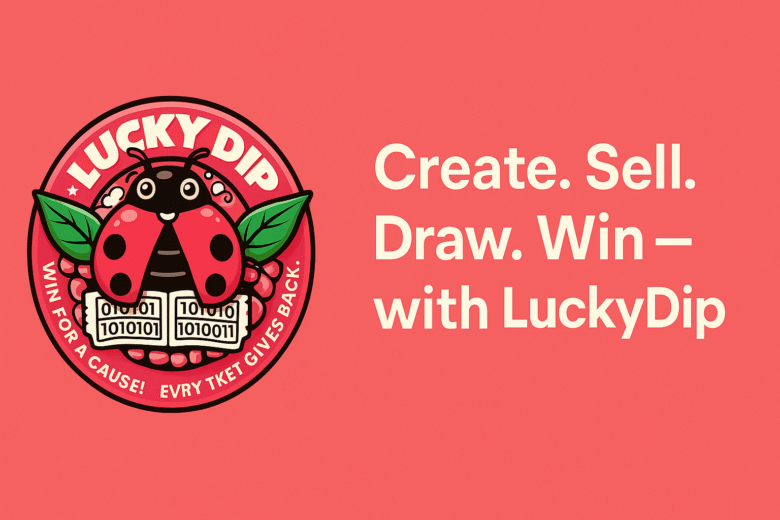Step 1: Visit LuckyDip
Go to www.LuckyDip.in.
Step 2: Start Your LuckyDip
Click on START YOUR LUCKYDIP.
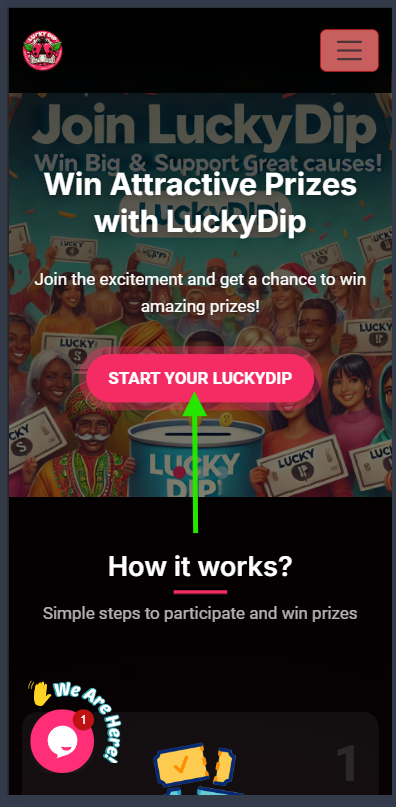
Step 3: Sign In or Sign Up
For quick access, click Login with Google.
If you prefer to register manually, use the Sign Up option.
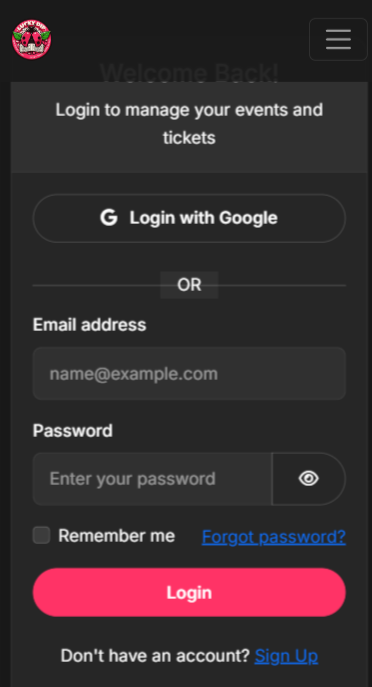
Step 4: Access Your Dashboard
After logging in, you’ll land on your dashboard.
Click on My Events to begin.
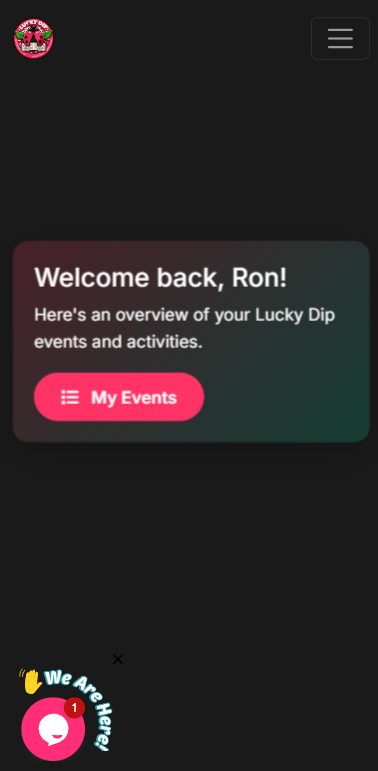
Step 5: Create a New Event
Click on Create New Event and enter all relevant event details.
Then click on Next.
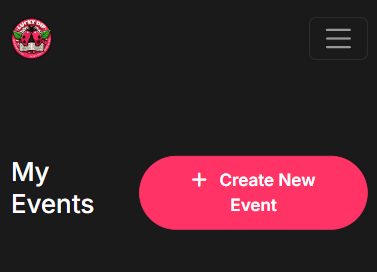
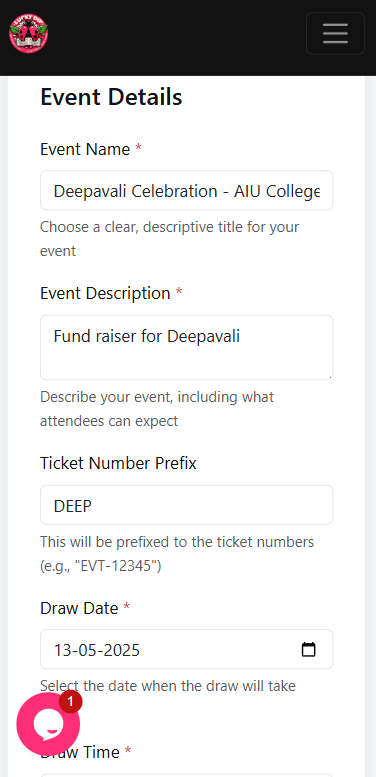
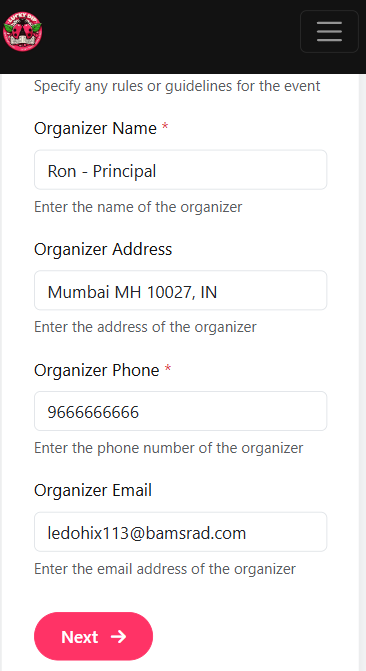
Step 6: Add Prize Details
Enter the prizes you plan to offer to winners.
You can also upload prize images if available.
Click Next to continue.
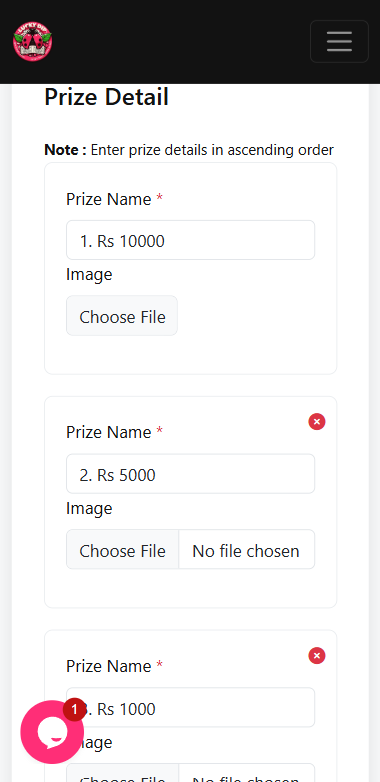
Then Click on next
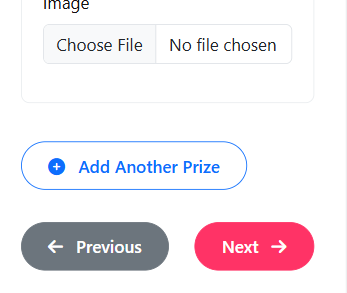
Step 7: Choose Your Plan
Click Create Event.
Select your desired event plan.
Upload your event logo (optional).
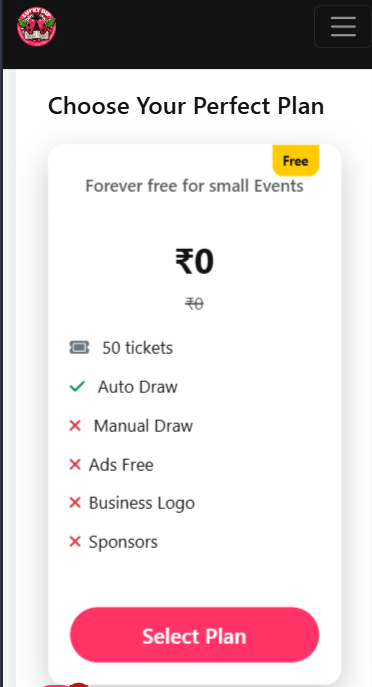
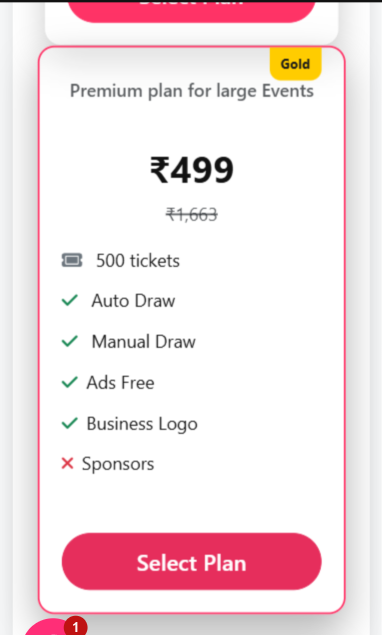
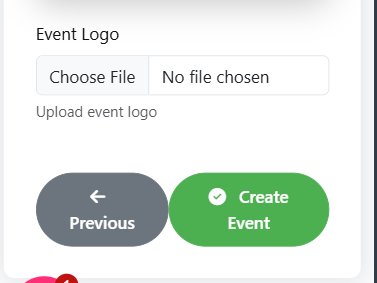
Step 8: Make Payment
After completing the payment, click the “If payment is done, click here” button.
Scan the QR code to make the payment via UPI.
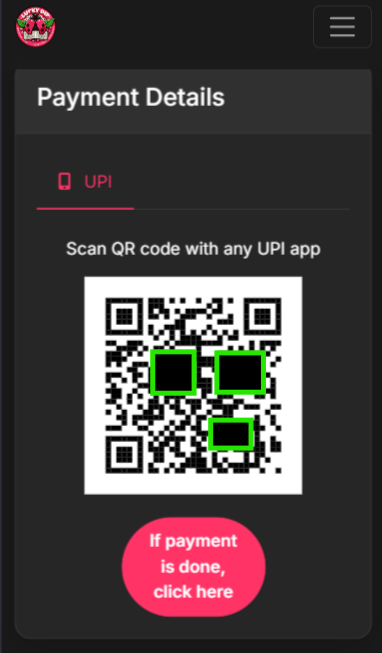
Step 9: Manage Your Event
You’ll now be redirected to the Manage Event page.
To create and sell tickets, click Manage Event and then Sell Tickets.
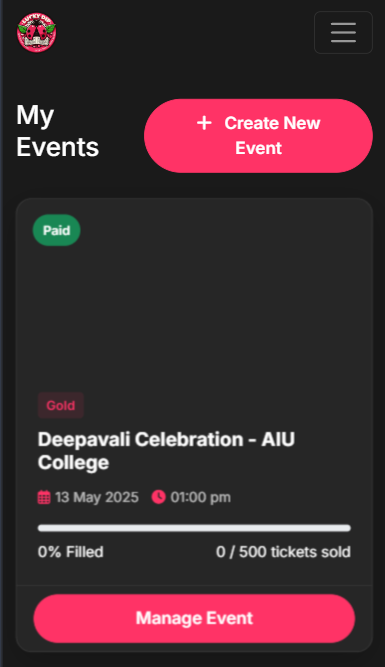
Step 10: Sell Tickets
- Click on Sell Tickets and Enter the ticket and customer details.
- Make sure to include a valid phone number so you can notify winners later.
- Click Sell Ticket.
You’ll then be redirected to the Tickets page.
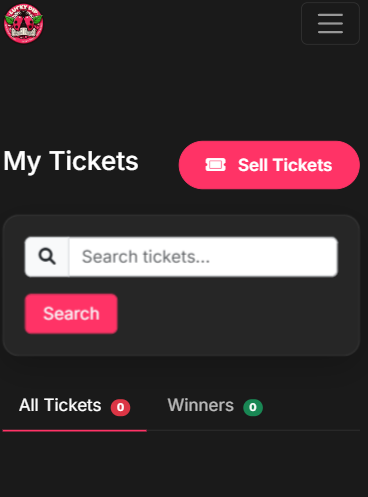
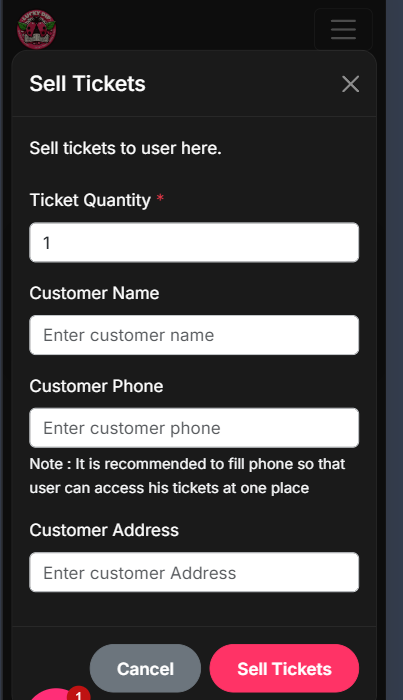
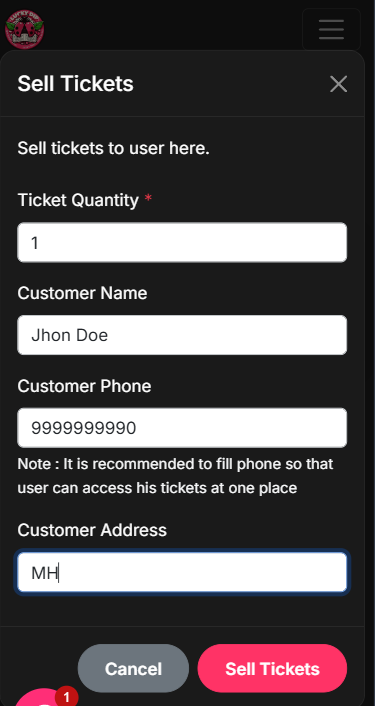
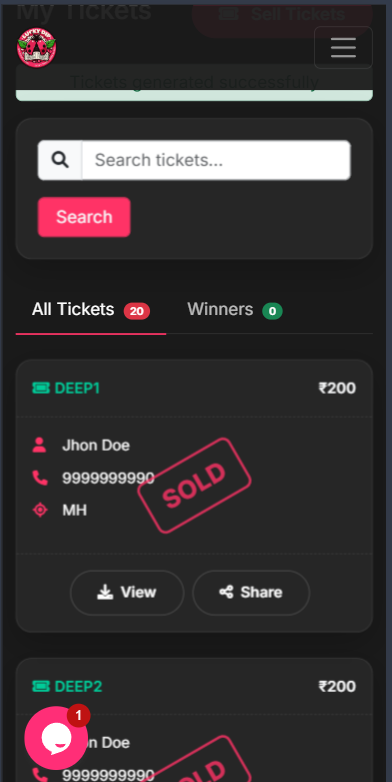
Step 11: Share Tickets
- Click Share to send the ticket to the customer.
- Alternatively, click View to see the ticket and allow customers to scan and download it.
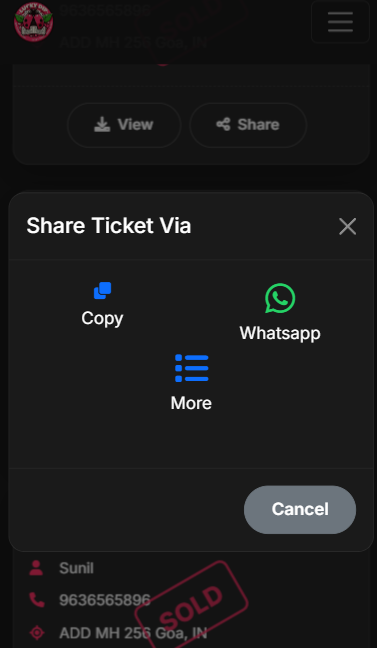
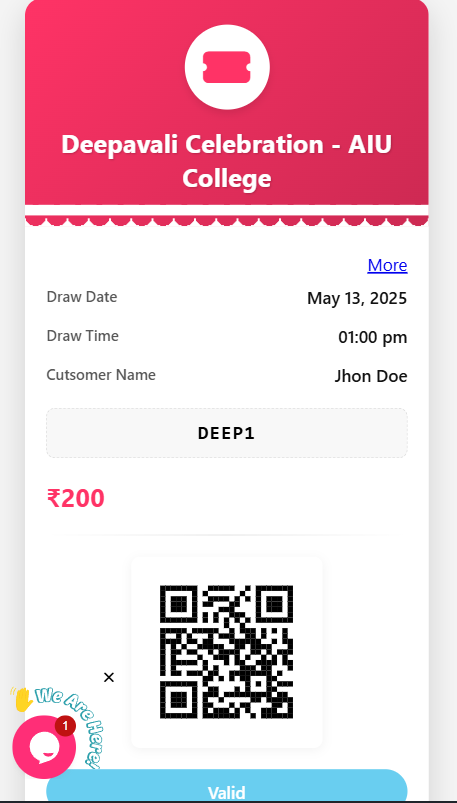
How to Draw a Ticket
On the scheduled Draw Date, follow these steps:
- Go to the Event Page and click Draw.
- Confirm the pop-up prompt.
- Click on the Winner tab to view winners.
Clicking on the ticket will notify the customer with their winner status.
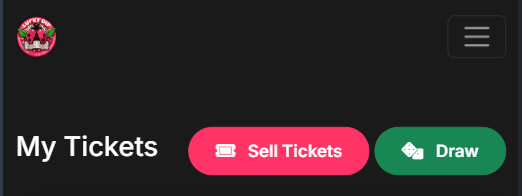
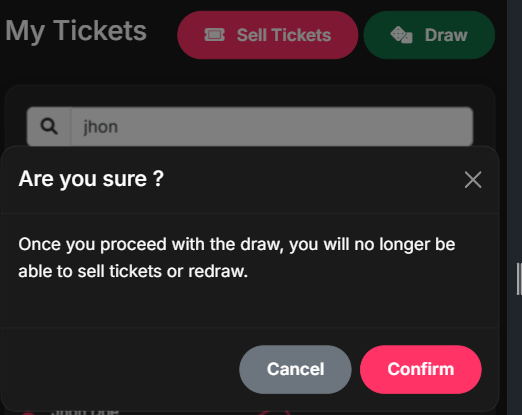
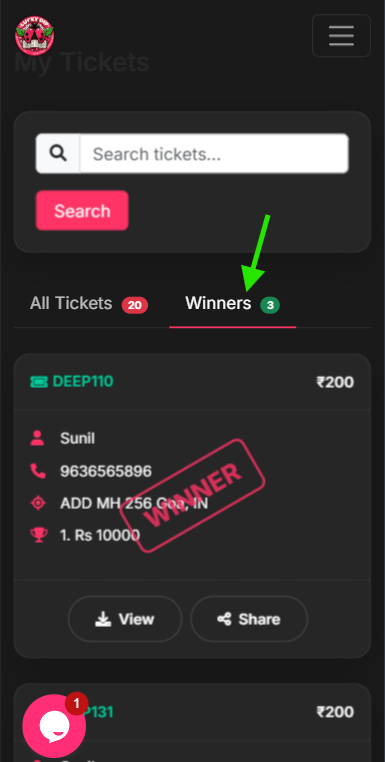
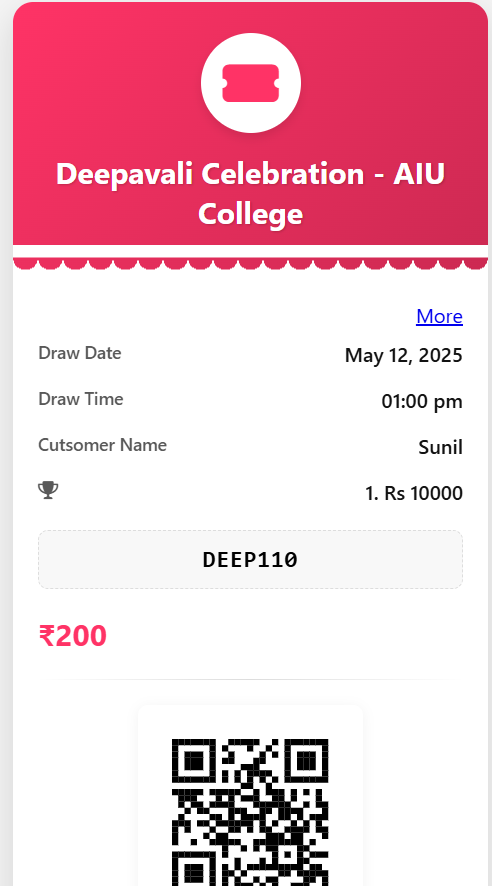
Final Step: Contact the Winner
Reach out to the winner and distribute the prizes accordingly.
Happy LuckyDipping! 🎉
Get started now at LuckyDip.in